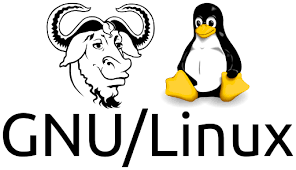
相关代理设置大全
POST ON 2022-02-05 BY WOLVES
控制台终端代理
# linux
export http_proxy=http://192.168.0.102:7890
export https_proxy=http://192.168.0.102:7890也可以将这两行写入用户的
~/.bashrc中,之后启动终端将自动配置,此处的代理具体协议/ip/端口应当自行设置
Git代理
# linux / windows / mac 通用
# 长期使用
git config --global https.proxy http://192.168.0.102:7890
git config --global http.proxy http://192.168.0.102:7890
# 取消代理
git config --global --unset http.proxy
git config --global --unset https.proxy此处的代理具体
协议/ip/端口应当自行设置
Python相关代理
若在控制台设置了终端代理,则
python执行时会自动走代理
conda
# conda
vim ~/.condarc
# 在其中加入proxy如下
proxy_servers:
http: http://192.168.0.16:7890
https: http://192.168.0.16:7890
# 也可以设置清华源
conda config --add channels https://mirrors.tuna.tsinghua.edu.cn/anaconda/pkgs/free/
conda config --add channels https://mirrors.tuna.tsinghua.edu.cn/anaconda/pkgs/main/
conda config --add channels https://mirrors.tuna.tsinghua.edu.cn/anaconda/cloud/pytorch/
conda config --add channels https://mirrors.tuna.tsinghua.edu.cn/anaconda/cloud/conda-forge/pip/mim
# pip 在具体命令后加入 --proxy=192.168.31.5:7890
pip install xxx --proxy=192.168.0.16:7890
# 或使用清华源
pip install xxx -i https://pypi.tuna.tsinghua.edu.cn/simple# openmim 在具体命令后加入 --proxy=192.168.31.5:7890
mim install xxx --proxy=192.168.0.16:7890此处的代理具体
协议/ip/端口应当自行设置
docker
1.default
sudo mkdir -p /etc/systemd/system/docker.service.d
sudo vim /etc/systemd/system/docker.service.d/http-proxy.conf
[Service]
Environment="HTTP_PROXY=http://127.0.0.1:8123"
Environment="HTTPS_PROXY=http://127.0.0.1:8123"
systemctl --user daemon-reload
systemctl --user restart docker.servic2.rootless
# vim 用户/.docker/config.json
{
"proxies": {
"default": {
"httpProxy": "http://192.168.0.102:7890",
"httpsProxy": "http://192.168.0.102:7890",
"noProxy": ""
}
}
}mkdir -p ~/.config/systemd/user/docker.service.d
vim ~/.config/systemd/user/docker.service.d/proxy.conf
[Service]
Environment="HTTP_PROXY=http://127.0.0.1:57890/"
Environment="HTTPS_PROXY=http://127.0.0.1:57890/"
Environment="NO_PROXY=localhost,127.0.0.1,.example.com"
systemctl --user daemon-reload
systemctl --user restart docker.servic